How to Import Jobs Using XML Feeds
Automating job imports can save you hours of manual work every day. XML job feeds make it easy to populate your job board with fresh postings, update listings automatically, and remove expired jobs - all without lifting a finger.
Here’s what you need to know:
- What are XML feeds? They’re structured data files that transfer job details (titles, descriptions, salaries, etc.) from one system to another.
- How do they help? They save time, scale your job board, and keep listings current without manual updates.
- What tool should you use? Platforms like Job Boardly simplify the process with no-code tools, automatic scheduling, and easy field mapping.
- Steps to get started: Validate your XML feed, map key fields (like job title and salary), and set refresh intervals to keep your board updated.
Add 100 Jobs in Minutes - Job Boardly XML Importer Tutorial
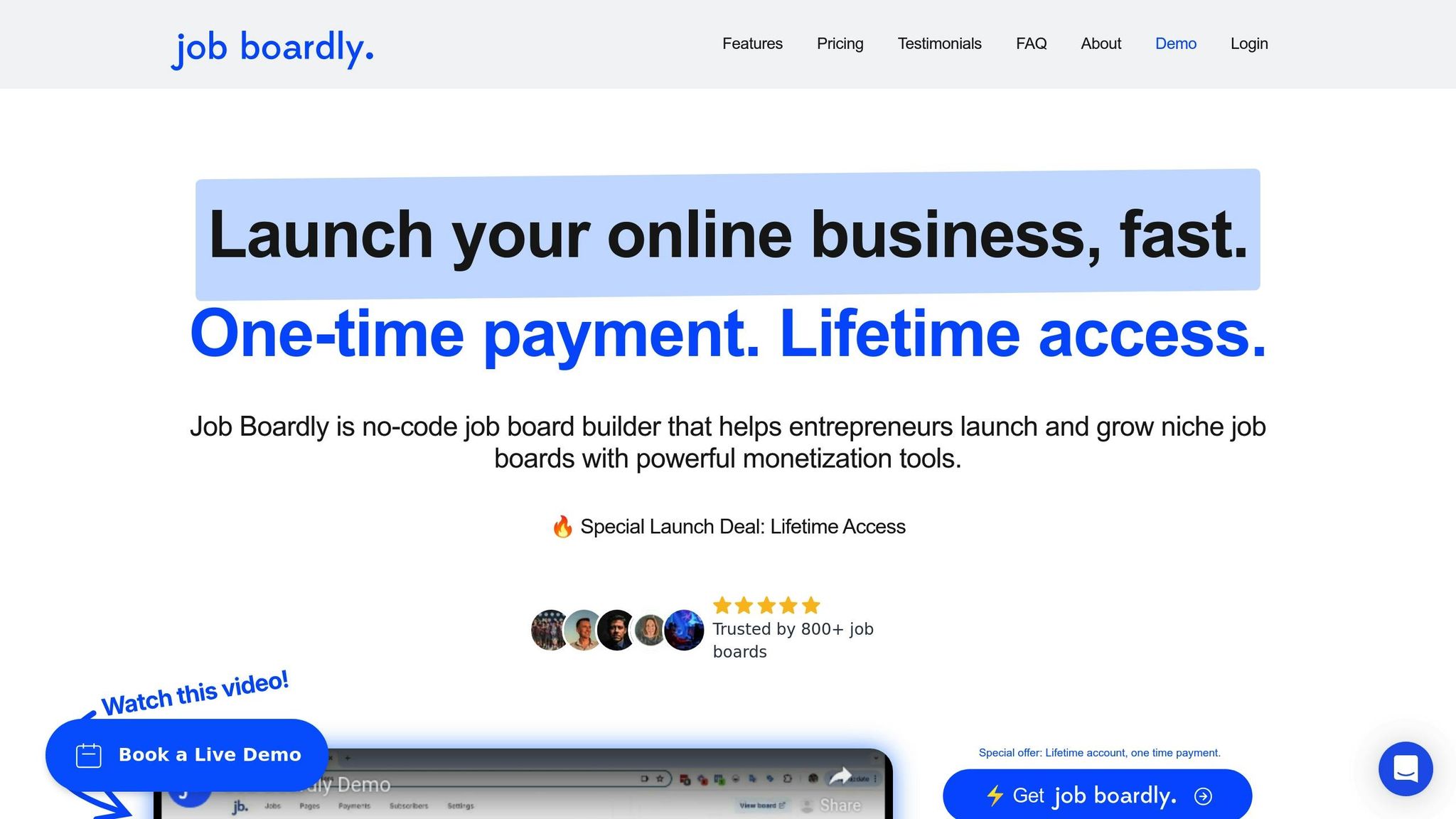
Preparing Your Job Board for XML Integration
With XML feeds ready to simplify your content updates, the next step is preparing your job board to handle incoming data smoothly.
Checking XML Feed Compatibility
First, ensure your XML feed is compatible with your system.
Begin by validating the XML syntax using an online tool. A great option is the XML validator from W3Schools, which helps catch structural errors before they disrupt your system. Simply paste your XML feed URL into the tool to identify any syntax issues.
If you're using Job Boardly, its custom field mapping feature simplifies compatibility checks. This tool matches XML tags from the feed to the appropriate fields on your job board, minimizing potential issues.
Once the feed is set up in Job Boardly, use the preview function to confirm that data is mapping correctly. If the preview shows garbled text or errors, check for problematic characters or emojis in the XML source. If no jobs appear, verify the root element in the XML feed structure, as an incorrect root can block job detection.
Finally, align the XML data with your job board's fields to ensure everything displays as intended.
Setting Up Job Categories and Fields
Accurate field mapping is essential for displaying job data correctly. Job Boardly's custom field mapping system links XML data points to your board's layout.
Focus on mapping key fields like employer name, job title, description, and application URL. You can also include additional data points to improve user experience and search functionality.
Here’s a look at how major XML feed providers structure their data fields:
| Data Point | Primary Field Name | Alternative Option |
|---|---|---|
| Employer Name | company_name |
|
| Job Title | job_title |
inferred_job_title |
| Job Description | html_job_description |
job_description |
| Job Posting Date | post_date |
|
| Job Type | job_type |
|
| Category | inferred_department_name |
category |
| Apply URL | apply_url |
url |
| Location (City) | inferred_city |
city |
| Location (State) | inferred_state |
state |
| Salary Range | inferred_salary_from / inferred_salary_to |
|
| Remote Work | is_remote |
If your XML feed uses nonstandard field names, Job Boardly’s custom mapping feature can translate those into the appropriate fields.
Pay special attention to salary data. It often includes multiple components like minimum and maximum amounts, time units (hourly, monthly, annually), and currency. Proper mapping ensures salaries display accurately and are easy to filter.
Lastly, set up expiration dates and refresh intervals to keep your job listings up-to-date and relevant.
Configuring Expiration Dates and Refresh Intervals
Outdated job postings can harm user trust, so managing expiration dates is crucial. Job Boardly makes this easy by allowing you to set automatic expiration dates and refresh schedules.
Automated expiration ensures old listings are removed after a set timeframe, preventing confusion for job seekers. Many job boards use expiration periods of 30 to 90 days, depending on their industry.
Refresh intervals control how often Job Boardly checks the XML feed for updates. While frequent refreshes keep listings current, they can also use more server resources. Most job boards find a balance with refresh intervals between 4 to 24 hours, adjusting based on how quickly jobs are filled in their niche.
Job Boardly’s scheduling system manages new job additions and removals automatically. If a job disappears from the source XML feed, the platform removes it from your board during the next refresh cycle. This eliminates the need to manually track expired positions and keeps your content fresh.
To start, consider daily refreshes and a 60-day expiration period. From there, you can adjust based on your job board’s performance and user feedback. Balancing refresh rates with system performance is key to maintaining efficiency and user satisfaction.
How to Import Jobs Using XML Feeds in Job Boardly
With your job board ready to go, it's time to start importing jobs using XML feeds. Job Boardly simplifies the process, allowing you to manage how job data is displayed on your site.
Turning On XML Feed Imports
To begin importing jobs via XML feeds, you'll need to connect your feed source and activate the import feature.
First, obtain the XML feed URL from your job source. Then, go to the Auto Import Jobs section in your Job Boardly dashboard and add a new XML feed source. Paste the full feed URL into the designated field.
Job Boardly supports native XML imports, meaning it can automatically detect the feed structure and process job postings according to your setup. Use the built-in validation tool to test the connection after entering the feed URL. If the connection fails, check that the URL is accurate and publicly accessible.
XML feeds contain structured data for each job posting, and Job Boardly's system parses this information to import jobs directly into your site. This eliminates the need for manual data entry, saving you time and effort.
Mapping XML Data Fields
Once your XML feed is connected, the next step is to map the data fields to match your job board's layout. Job Boardly includes a custom field mapping feature that lets you align XML tags with the corresponding fields on your board.
For example, if your XML feed uses <job_title> instead of the standard <title> tag, you can map this custom tag so job titles display correctly on your site.
To set up field mapping, edit your XML feed in the Auto Import Jobs section. In the Custom Field Setup area, enter the XML tag names that correspond to Job Boardly's fields. For instance, if your feed uses <website> for company URLs, input "website" in the Company URL field.
Double-check that essential fields like Root, Title, Company, Location, Description, Apply URL, or Apply Email are correctly mapped. You can also map optional fields such as Company URL, Remote Work Indicator, Salary, Job Category, Reference ID, Logo, Posting Date, Job Type, and Expiration Date. Ensure dates are formatted as MM/DD/YYYY where required.
If certain data is missing, review the XML structure to identify the correct tags and update your field mapping. If no jobs appear in the preview, verify that the "Root" element is set correctly, as an incorrect root element can prevent Job Boardly from detecting job listings.
Setting Up Automatic Import Schedules
Once field mapping is complete, set up an automatic import schedule to keep your job board updated. Job Boardly regularly processes XML feeds, adding new listings and removing expired ones automatically.
To configure the schedule, go to the feed settings in the Auto Import Jobs section. Here, you can choose how often Job Boardly should check your XML feed for updates. A daily schedule works well for most boards, but you can adjust the frequency to match your industry's hiring pace.
Make sure your XML feed includes only the job postings you want to import by applying filters directly within the feed. This keeps your board focused on relevant listings for your audience.
The automatic archiving feature ensures expired jobs are handled effortlessly. If a job is marked as closed in the source ATS and no longer appears in the XML feed, Job Boardly will automatically archive it during the next sync, saving you from manually tracking and removing outdated listings.
Fixing and Improving XML Feeds
XML feeds are the backbone of job imports, but they can sometimes run into issues that disrupt the process. Fixing these problems and fine-tuning your feed ensures your job board stays up-to-date and functions smoothly. Keeping your XML feeds accurate and efficient is just as important as setting them up in the first place.
Fixing Common XML Errors
Once your XML feed is set up, addressing common errors is crucial to avoid import disruptions. Here’s how to tackle some of the usual suspects:
- Invalid or improperly encoded characters: Non-standard bullet points or emojis can cause parsing errors. To fix this, use your browser's "view source" feature (e.g., in Chrome or Edge) to pinpoint problematic characters. Remove or replace them in your source system and double-check the corrections on your career site.
- Special character encoding issues: Misencoded special characters like brackets (<>) can break your feed. Use the "view source" feature to ensure these characters display properly. Also, confirm that your feed includes an XML Declaration with UTF-8 encoding.
-
Missing required fields: Job boards may reject feeds missing critical information like unique reference numbers or locations. Duplicate reference numbers can also cause problems, as only the first job might get imported. Make sure the
<description>content matches exactly what’s on the page linked in the<url>element. - Empty user-defined fields: Blank fields can trigger errors. Ensure all fields are filled appropriately.
- Validation checks: Use an XML validator and XSD schema to verify your feed’s structure and fix any issues.
Making Feeds Run Faster
Large XML feeds with thousands of job listings can slow down imports, but there are ways to speed things up and improve reliability:
- Skip unchanged posts: Enable the option to "Skip posts if their data in this import file has not changed." This reduces processing time by focusing only on new or updated listings.
- Optimize your database: Switch from MyISAM to InnoDB for better performance. Regularly clean up transients and orphaned data using tools like WP Sweep or WP Optimize.
- Host images locally: Avoid delays caused by external image hosting by storing images locally and disabling unnecessary image processing.
- Adjust processing settings: Increase the number of records processed per iteration, but keep an eye on server timeouts. Disable scanning for image tags in post content unless it’s absolutely necessary.
- Break up large feeds: For massive feeds, consider splitting them into smaller chunks or using incremental updates that only include changed job postings.
Tracking Feed Activity
Once your XML feed is error-free and optimized, ongoing monitoring is essential to keep things running smoothly.
- Detailed logging: Track timestamps, error codes, and context details to identify and resolve issues quickly.
- Real-time monitoring: Use tools like Grafana or Prometheus to detect problems and send alerts as they happen.
- Regular validation: Run your feed through XML validators and automated schema checks to catch minor issues before they escalate.
- Performance metrics: Keep an eye on metrics like import duration, success rates, and the number of jobs processed per cycle. This helps you spot trends and make necessary adjustments.
Job Boardly’s dashboard offers a helpful Auto Import Jobs section where you can review import history and error reports. Use this to troubleshoot problems and improve feed reliability. Also, maintain detailed records of feed changes and their impact on performance to refine your setup over time.
sbb-itb-316a34c
Security and Compliance
Protecting your job board while staying in line with legal requirements is crucial when importing jobs through XML feeds. Implementing strict user access policies can help prevent unauthorized data breaches, but vulnerabilities like XXE exploits still pose significant threats. By addressing security risks and adhering to compliance standards, you can safeguard your platform and ensure legal integrity.
Securing Your XML Feed Imports
XML feeds can become a gateway for cyber threats if not properly managed. One of the most concerning risks is XML External Entity (XXE) vulnerabilities, which can lead to unauthorized data access, code execution, or even system disruptions. Here's how to strengthen your defenses:
- Enforce XML Schema Definitions (XSDs): Validate every XML document against a well-defined schema to ensure data integrity. Avoid using Document Type Definitions (DTDs), as they are more prone to attacks. Companies using structured schemas report a 40% higher success rate in integrations.
- Secure Schema Referencing: Use local copies or trusted repositories for schema references instead of relying on external sources. If remote schemas are unavoidable, ensure they are accessed via secure protocols like HTTPS.
- Encrypt Data: Protect sensitive information within XML documents using encryption methods like AES or RSA. Secure data transfers with protocols such as HTTPS and SFTP, and implement Transport Layer Security (TLS) to prevent eavesdropping or tampering during transmission.
- Restrict Access: Apply role-based access controls to limit XML document usage to authorized individuals. Add extra layers of security with IP whitelisting and API key authentication.
- Sanitize Inputs: Validate and sanitize all external inputs to prevent injection attacks, including XSS and XXE. Only process whitelisted XML elements and attributes to reduce risks from unsupported data.
- Monitor and Log Activity: Maintain comprehensive logs of XML transfers to detect anomalies and suspicious behavior. Regular updates to XML tools and libraries are essential to address emerging vulnerabilities.
- Firewall Protection: Configure firewalls to filter XML traffic, blocking up to 90% of malicious attempts to exploit XML processes. Periodic security audits and penetration testing can further identify and address weak points.
By implementing these measures, you’ll create a robust security framework for XML imports. Once security is in place, the next step is ensuring compliance with legal requirements.
Meeting Legal Requirements
Beyond security, staying compliant with data privacy and employment laws is equally important for job boards. Failing to meet these standards can lead to hefty fines and legal challenges.
- Data Privacy Laws: Regulations like GDPR require you to protect personal information, such as job applicant details, obtained through XML feeds. This includes obtaining user consent, ensuring data is used appropriately, and safeguarding it from misuse. Poor data quality can result in financial losses, making compliance a business necessity.
- Equal Employment Opportunity Compliance: Review job postings to ensure they don’t include discriminatory language or requirements. Automated tools can help flag problematic content before it goes live.
- Salary Transparency: States like New York, California, and Colorado now require salary ranges in job postings. Configure XML imports to include this information to meet local laws and avoid legal repercussions.
- Audit Trails: Maintain detailed records of XML imports, including source data, timestamps, and modifications. These logs are invaluable during regulatory reviews or legal disputes.
- Data Retention Policies: Automatically remove outdated job postings and personal data after a set period. This reduces compliance risks and ensures you don’t retain data longer than permitted by law.
Platforms like Job Boardly offer built-in tools to simplify compliance. Use features such as automated field checks, data retention settings, and audit logs to manage legal requirements efficiently. By combining strong security measures with a commitment to compliance, you’ll create a safer and more trustworthy job board.
Conclusion
XML feeds have revolutionized how job boards are managed and expanded. By preparing your platform for integration, setting up automated imports, and maintaining strict security standards, you can ensure a seamless and efficient operation. These steps form the backbone of Job Boardly's powerful suite of integrated tools.
Job Boardly takes the complexity out of this process with its built-in XML import tool. This feature has consistently proven effective for simplifying job board management across a variety of industries.
One of the standout advantages of XML feeds is their ability to handle large volumes of data with speed and accuracy. Job Boardly leverages automation to complement XML imports, allowing you to populate your job board from multiple sources effortlessly. Even without coding expertise, you can launch and maintain a professional-grade job board thanks to these advanced import capabilities.
Security and compliance are also key priorities. Job Boardly includes built-in tools to help you meet legal requirements, reducing the need for manual monitoring and ensuring peace of mind.
FAQs
How do I keep my XML feed compatible with my job board over time?
To ensure your XML feed remains in sync with your job board, it's crucial to stick to the platform's latest specifications. Regularly check the feed's structure, replace outdated fields, and align with any schema updates provided by your job board provider.
Incorporating versioning into your XML feed is a practical way to handle updates without interrupting existing integrations. Be sure to document all changes to the feed's structure thoroughly and run tests after every update to confirm everything operates as expected. Taking these steps consistently can help you sidestep potential compatibility problems down the road.
What’s the best way to map XML data fields to my job board for accurate and efficient job listings?
When connecting XML data fields to your job board, keeping things accurate and efficient is key. Here are two important strategies to get it right:
- Stick to a consistent XML structure: Using a standardized XML schema ensures all the necessary fields are included and properly understood by your job board software. This not only minimizes mistakes but also makes the mapping process smoother.
- Validate your XML feeds frequently: Automated tools are your best friend here. They can catch formatting issues, missing fields, or any inconsistencies before the data even reaches your platform. This way, you’re working with clean, reliable information every time.
By focusing on these two practices, you can simplify the import process and ensure the job postings on your platform are accurate and well-organized.
How can I secure my XML feed imports to prevent cyber threats?
Protecting your XML feed imports from cyber threats is crucial. Here are some key steps to ensure their safety:
- Validate Input: Always inspect and clean XML data before processing it. This helps block potential threats like XML External Entity (XXE) attacks. Stick to accepting data only from reliable and trusted sources.
- Use HTTPS: Secure your data during transmission by implementing HTTPS. This encryption prevents unauthorized access to sensitive information. Additionally, set up access controls to ensure only approved users or systems can submit feeds.
- Keep Software Updated: Stay on top of updates for your XML processing tools and libraries. Regular updates address known vulnerabilities and help protect against new threats.
Following these steps can go a long way in reducing risks and keeping your XML feed imports secure.
