How to Set Up Custom Domains for Job Boards
Want to make your job board look professional and trustworthy? Start by setting up a custom domain.
Here’s why it matters and how to do it:
-
Boost Credibility: A custom domain like
jobs.yourbrand.comlooks professional and builds trust, unlike generic subdomains (e.g.,yourboard.jobboardly.com). - Improve SEO: Custom domains can enhance click-through rates and indirectly improve search engine rankings.
-
Branded Emails: Use your domain for emails like
contact@yourjobboard.comto improve communication. - Easy Setup: Platforms like Job Boardly make it simple with automatic SSL certificates and clear DNS instructions.
Quick Steps to Set Up
- Own a Domain: Purchase a domain from providers like GoDaddy or Namecheap.
- Access DNS Settings: Log into your registrar and navigate to DNS management.
- Update Records: Add the DNS records provided by Job Boardly.
- Automatic SSL: Job Boardly handles SSL certificates for security.
Pro Tip: Use tools like whatsmydns.net to check DNS propagation and ensure everything is set up correctly.
Setting up a custom domain is quick and elevates your job board’s professionalism instantly.
[Tutorial] - How to Setup Custom Domain | Netlify & Google Domains
What You Need Before Starting
Before diving in, make sure you have everything you need: domain ownership, DNS access, and an active Job Boardly admin account. Having these ready will save you time and avoid unnecessary delays. Once you're set, you can move on to configuring your domain in Job Boardly.
Domain Ownership and DNS Access
First, confirm that you own the domain you want to use. You'll also need administrative access to the domain's DNS settings. This means having login credentials for your domain registrar, whether it's GoDaddy, Namecheap, Cloudflare, or another provider. If you're unsure which registrar you used, check your email for billing records related to domain registration or renewal. Alternatively, the ICANN Lookup tool at lookup.icann.org can help you identify your registrar.
Once you know your registrar, log in and navigate to the DNS management section (often labeled as "DNS Management", "Domain Manager", or "Zone File Settings"). If you purchased your domain through a reseller instead of a major registrar, you'll need to access the reseller's website using the credentials from your purchase or transfer.
In some cases, domain ownership and DNS management might be handled separately. If your IT team or a web developer manages your DNS, coordinate with them to gain temporary access for making necessary changes. This step is critical, as you'll need DNS access later in the setup process.
After securing your domain and DNS access, double-check your Job Boardly account settings to ensure you're ready to connect the domain.
Job Boardly Account Requirements
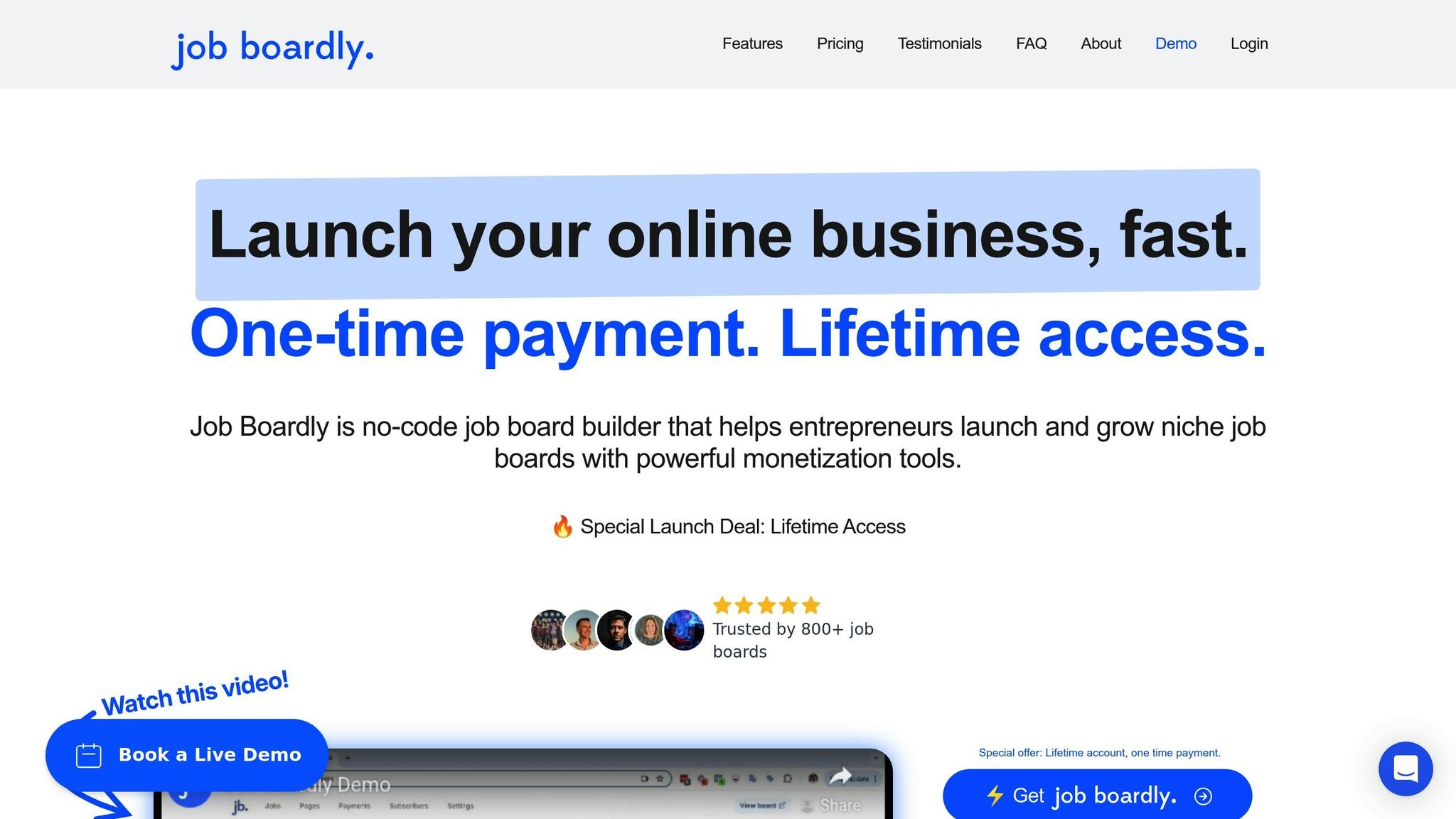
You'll need an active Job Boardly account with administrative access. Log into your Job Boardly dashboard and confirm you have admin permissions. If you're not the original account creator, make sure you have the ability to modify domain settings.
To set up your custom domain, go to the Job Boardly dashboard at: https://app.jobboardly.com/domains. This is where you'll input your domain information and retrieve the DNS records needed for configuration with your registrar.
One great feature of Job Boardly is that it automatically handles SSL certificates for your custom domain. You won't need to worry about buying, installing, or renewing security certificates - it’s all taken care of behind the scenes.
Before starting the setup, verify that your domain is properly registered and active. Open a command prompt or terminal on your computer and type:
ping yourdomain.com
Replace "yourdomain.com" with your actual domain name. If you receive a successful response, your domain is active and pointing to an IP address. If the request times out or shows an error, you may need to address issues with your domain registration first.
You can also use a DNS propagation checker like whatsmydns.net to confirm that your DNS records are propagating correctly across global locations. This ensures everything is functioning as expected before proceeding with any changes.
How to Set Up Your Custom Domain
Linking your custom domain to Job Boardly is a straightforward process. It involves three main steps: configuring your domain in Job Boardly, updating your DNS records, and letting the platform automatically take care of SSL certificates.
Finding Domain Settings in Job Boardly
First, log in to your Job Boardly dashboard at https://app.jobboardly.com. Once you're in, head over to the domain settings section. You can either navigate directly to https://app.jobboardly.com/domains or locate the "Domains" option in the dashboard menu.
In the domain settings, you'll find a field where you can input your custom domain name. Enter it exactly as you want it to appear - whether that's a subdomain like "jobs.yourcompany.com" or a root domain like "yourjobboard.com."
After entering your domain, Job Boardly will generate the DNS records you'll need to configure with your domain registrar. Keep this page open so you can easily copy the records. These DNS details are powered by SaaS Custom Domains, ensuring seamless connectivity and automatic SSL certificate management.
The platform provides the DNS records in a clear format, making it simple to copy and add them to your registrar's DNS management panel. Remember to note whether you're setting up a root domain or a subdomain, as this determines which records you'll need to use.
Setting Up DNS Records
Once you have the DNS records from Job Boardly, log in to your domain registrar's account and access the DNS management section. This section might be labeled as "DNS Management", "Zone File Editor", or "Advanced DNS", depending on your provider.
Important: Before adding new records, delete any existing A records for your domain to prevent conflicts. This step is crucial if your domain is currently pointing to another service or site.
For a root domain (e.g., yourjobboard.com), you'll need to add the following records:
| TYPE | HOST | VALUE |
|---|---|---|
| A | @ | 75.2.96.173 |
| A | @ | 99.83.186.151 |
| CNAME | www | in.saascustomdomains.com |
For a subdomain (e.g., jobs.yourcompany.com), you only need to add this CNAME record:
| TYPE | HOST | VALUE |
|---|---|---|
| CNAME | jobs | in.saascustomdomains.com |
Pay close attention to the "HOST" field. For root domains, use "@" as the host for A records. If you're using Namecheap, ensure the host is set to "@" exactly, as even small errors here can lead to delays.
For Cloudflare users: If your domain uses Cloudflare's DNS services, you'll need to disable proxying for these records. Click the orange cloud icon next to each record to turn it gray, which sets the records to "DNS only" mode. Leaving proxying enabled will block your custom domain from connecting to Job Boardly.
Once you've added the necessary records, save your changes in the DNS management panel. DNS propagation usually takes 2-4 hours but can sometimes take up to 48 hours. To monitor the progress, use tools like whatsmydns.net to check if your changes have been applied globally.
Setting Up HTTPS and SSL Certificates
After your DNS changes have propagated, it's time to secure your domain. Job Boardly takes care of SSL certificates automatically, so there's no need for manual setup. The platform uses Let's Encrypt to manage SSL certificates for all custom domains.
Once your DNS records are correctly configured and propagation is complete, Job Boardly will detect your domain and begin provisioning an SSL certificate. This process usually takes 15-30 minutes after global DNS propagation.
Let's Encrypt certificates are valid for 90 days, but Job Boardly ensures they are renewed automatically before expiration. This means you won't have to worry about downtime or security warnings due to expired certificates.
If your domain doesn't appear secure after DNS propagation, double-check that your DNS records match the values provided by Job Boardly. For Cloudflare users, ensure proxying is disabled to avoid SSL issues.
You'll know everything is set up correctly when your custom domain loads your Job Boardly job board securely over HTTPS. Look for the lock icon in the browser's address bar - it confirms that your connection is encrypted and secure for your visitors.
sbb-itb-316a34c
Fixing Common Problems
Even with careful setup, issues can still arise. Below, we’ll walk through solutions for DNS, SSL, and propagation problems to help you get your custom domain running smoothly.
DNS Setup Errors
DNS errors often stem from incorrect record values or skipped configuration steps. Double-check that the DNS records in your registrar's control panel match exactly what’s shown in your Job Boardly dashboard.
Before adding new records, delete any existing A records for your domain to avoid conflicts. If you’re setting up a root domain, remember that only A records are supported - CNAME records won’t work at the apex.
For users relying on Cloudflare, make sure to disable proxying by turning the orange cloud icon gray. This prevents Cloudflare from interfering with your domain connection.
Sometimes, verification errors happen because DNS changes weren’t saved correctly. Tools like Whatsmydns.net can help confirm whether your records are properly configured and visible across the globe.
If you encounter the "DNS_PROBE_FINISHED_NXDOMAIN" error, try clearing your browser cache or using a different browser. This issue often points to an outdated local DNS cache.
Once DNS issues are resolved, move on to reviewing your SSL settings to ensure secure connections.
SSL Certificate Issues
SSL problems usually pop up after DNS records are set. If SSL activation fails, start by confirming that your DNS records are correct and have fully propagated.
For domains with Certification Authority Authorization (CAA) records, make sure there’s at least one CAA record allowing "letsencrypt.org" to issue certificates. Without this, Let's Encrypt won’t be able to generate an SSL certificate for your domain.
If you’re still seeing security warnings after DNS propagation, consider running an SSL check using tools like Qualys Labs’ SSL Server Test. This can help identify issues with certificate validity or chain completeness. Persistent SSL problems? Reach out to support for further assistance.
After SSL concerns are addressed, it’s time to consider potential delays caused by DNS propagation.
DNS Propagation Delays
DNS propagation refers to the time it takes for DNS changes to update across all internet servers. Typically, this process takes anywhere from 2 to 24 hours, though in some cases - like updates to authoritative name servers or DNSSEC records - it can take up to 48 hours.
Knowing these timeframes can help manage expectations. If delays extend beyond 48 hours, it’s likely a configuration issue rather than just propagation lag.
To monitor progress, use global DNS checkers to see if your updates have reached different regions. If some areas show the new records while others don’t, propagation is still ongoing.
You can speed things up by clearing your browser and DNS caches. For testing purposes, you can also modify your hosts file to point your domain directly to Job Boardly’s servers before full propagation completes.
If issues persist beyond the expected timeframe, double-check your registrar’s settings. Contact your domain registrar’s support team to confirm that your changes were saved correctly and that no account-level restrictions are causing problems.
Managing Your Custom Domain
Once your custom domain is up and running, keeping it in top shape is key. Regular monitoring, SEO optimization, and thorough testing ensure your domain performs smoothly and remains visible to your audience.
Regular DNS Monitoring
Keeping an eye on your DNS setup can prevent minor glitches from turning into major disruptions. Automated tools like MxToolbox and DNS Leak Test can help you routinely check critical DNS records, such as A and CNAME, ensuring they resolve correctly worldwide.
Pay attention to DNS response times - if they’re lagging, it might signal server overload or a misconfiguration that needs your attention. Diving into historical DNS data, like query trends or error rates, can also help you spot issues before they escalate.
By staying proactive, you’ll keep your domain running efficiently and avoid unnecessary downtime.
SEO Setup for Custom Domains
Once your technical setup is solid, shift your focus to boosting your domain's search visibility. Start by crafting descriptive URLs that naturally include relevant keywords. For instance, instead of using a generic path like "yourjobboard.com/post123", go for something like "yourjobboard.com/marketing-jobs/social-media-manager." This not only helps search engines but also makes your URLs more user-friendly.
Organizing your content into logical subdirectories can also strengthen your domain's authority. For example, grouping job categories into directories like "/healthcare-jobs", "/tech-jobs", or "/remote-positions" helps search engines understand your site's structure and theme.
To further enhance SEO, create valuable content like job market reports, salary insights, or industry trends. These resources can attract backlinks naturally and position your job board as a trusted source in the field. Don’t forget the basics - keep your sitemap updated, optimize for mobile, improve page load speeds, and use tools like Google Search Console to catch crawl errors or indexing problems.
Testing Your Domain Setup
Before going live, thorough testing is essential to ensure a seamless user experience. Start by sending test emails from your domain to confirm deliverability. Check that all critical features, like job application forms and payment processes, work as expected.
Use tools like DNS Benchmark to simulate heavy traffic and verify your domain’s stability under load. Test your site across multiple browsers - Chrome, Firefox, Safari, and Edge - to catch any compatibility issues. Also, confirm that your SSL certificate is valid and that no security warnings pop up.
Finally, test from different regions to ensure your domain resolves correctly worldwide. Setting up automated alerts for DNS failures or SSL certificate expirations can help you catch problems before they impact users.
Conclusion
By following this guide, you now see how a custom domain can elevate your job board from functional to professional. It’s not just a technical tweak - it’s a strategic move to strengthen your brand.
A custom domain instantly boosts credibility, helping visitors feel confident in exploring your job board instead of bouncing away. This simple change can foster greater engagement and build trust with employers and job seekers alike.
In the long run, custom domains also enhance your SEO efforts. Search engines tend to favor domains with consistent branding and a professional appearance. Over time, your unique web address helps establish a solid online presence, whether you’re catering to healthcare professionals or remote tech talent. It signals to users - and search engines - that you’re serious about your niche.
Job Boardly makes the process hassle-free by handling SSL certificates and providing clear instructions for DNS updates. What once required technical expertise now takes just a few quick adjustments, making it accessible to everyone.
Investing in a custom domain delivers lasting rewards: increased trust, better search rankings, and a polished brand image. With Job Boardly’s simple setup, you can create a professional foundation for your job board today.
FAQs
What are the advantages of using a custom domain for my job board instead of a generic subdomain?
Using a custom domain for your job board can elevate its presence in several ways:
- Boosts professionalism and trust: A custom domain gives your job board a polished, credible appearance, which can help users feel more confident in your platform.
- Strengthens branding: It provides a unique and memorable web address that aligns perfectly with your brand, making it easier for visitors to recognize, find, and share.
- Supports SEO efforts: Websites with their own domains are often favored by search engines, which can improve your rankings and attract more traffic.
- Enables branded email addresses: With a custom domain, you can create professional email addresses (like info@yourdomain.com), adding to your brand's professional image.
In short, a custom domain not only enhances your online presence but also helps position your job board as a reliable and professional destination for users.
How do I fix issues with DNS setup or SSL activation for my custom domain?
To fix DNS setup problems, make sure your A record is pointing to the correct IP address and that all CNAME records are properly configured. Remember, DNS changes can take up to 48 hours to fully propagate, so it may take some time before everything works as expected.
If your SSL certificate isn’t activating, double-check that your domain is properly linked to the certificate and that all DNS records are updated. Don’t forget to verify if any intermediate certificates need to be installed along with the primary one. You can also use online tools to identify potential SSL configuration issues.
If issues continue, carefully review your setup for any typos or missing information. If needed, reach out to your domain registrar or hosting provider for additional support.
How can I set up my custom domain to improve SEO and enhance user experience?
To get the most out of your custom domain, pick a short, easy-to-remember name that represents your brand and, if possible, incorporates relevant keywords. This not only helps establish trust but also improves your visibility on search engines.
Make sure your website is fast and responsive by optimizing images, enabling caching, and using a Content Delivery Network (CDN). A site that loads in under two seconds can lower bounce rates and keep visitors engaged.
For a smooth user experience, prioritize clear navigation and a clean, organized layout. Regularly refresh your site with high-quality, engaging content to encourage visitors to stick around longer - this can also positively impact your SEO efforts. By focusing on these areas, you’ll create a domain that’s both user-friendly and optimized for search engines.
