How to Analyze Job Board Traffic with Google Analytics
Analyzing job board traffic with Google Analytics helps you understand how users interact with your platform, identify bottlenecks in the application process, and optimize marketing efforts. With tools like custom events, audience segmentation, and conversion tracking, you can uncover which job listings perform best, where users drop off, and which channels drive the most valuable traffic. This data enables you to improve user experience, boost conversions, and align your strategy with business goals.
Key Takeaways:
- Track user behavior: Use metrics like bounce rate, session duration, and pages per session to understand how visitors engage with your site.
- Set up GA4 properly: Install the tracking code, configure privacy settings, and define key conversions like job applications or employer sign-ups.
- Leverage reports: Acquisition reports reveal traffic sources, while engagement metrics highlight user activity and drop-offs.
- Use custom tools: Create tailored reports and segments to analyze specific user groups or behaviors for deeper insights.
- Optimize conversions: Identify drop-off points in funnels and improve processes like application forms to increase completion rates.
Setting Up Google Analytics for Your Job Board
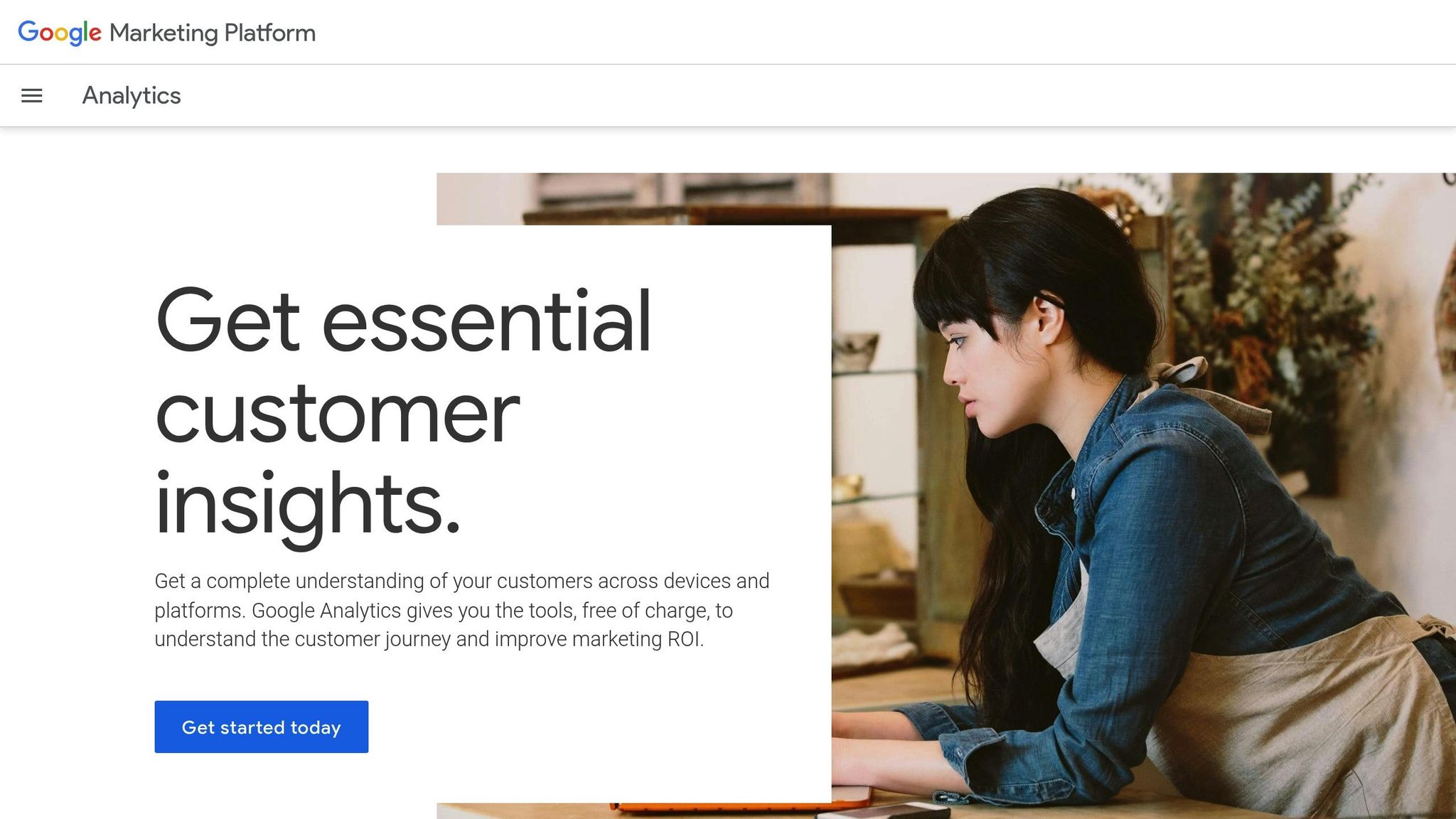
Getting Google Analytics up and running on your job board is straightforward, but taking the time to configure it properly from the start can save you a lot of headaches down the line. The process includes creating your account, adding the tracking code, and fine-tuning the settings to suit your business. Let’s break it down.
Creating Your Google Analytics Account
First, go to the Google Analytics website and click on "Start Measuring". You’ll need a Google account to proceed - if you don’t already have one, set it up before moving forward. For easy organization, especially if you plan to track multiple websites in the future, use your job board’s name as the account name.
Next, configure the property settings. Enter your job board’s URL, set your time zone, and select US Dollar ($) as the currency if your business operates in the United States. Be sure to use Google Analytics 4 (GA4), as older versions no longer process new data. During this step, you’ll also manage data-sharing preferences, which determine how much information Google can use for benchmarking and improving its services.
You’ll then create a data stream by entering your website’s URL and giving it a descriptive name, such as "Job Board Main Site." This will generate your tracking ID, which starts with "G-" followed by a unique combination of letters and numbers.
Installing the Tracking Code
Once your account is set up, Google will provide a JavaScript snippet called the Google tag (gtag.js). This code needs to be added to the <head> section of every page you want to track, such as your homepage, job listings, application forms, and employer registration pages.
If you’re using a platform like Job Boardly, you can simply enter your Google Tag ID (the "G-XXXXXXX" portion) into the designated field in your admin panel - no need to manually edit your website’s HTML. Many other content management systems offer similar tools for integrating Google Analytics, so check your platform’s settings for a "Google Analytics" or "Tracking" section.
For those using Google Tag Manager, you can manage your Analytics code directly through that tool. This method provides greater flexibility, especially for job boards with complex user interactions, as it allows you to control when and how tracking events are triggered.
Once the code is installed, verify that it’s working by checking the Realtime report in Google Analytics. From there, you can move on to refining your settings and ensuring compliance with privacy regulations.
Checking Data Accuracy and Privacy Settings
With the tracking code in place, it’s time to fine-tune your settings to ensure accurate data collection and compliance with privacy laws. Start by anonymizing IP addresses in your Google Analytics settings. This step is essential for protecting user privacy and meeting GDPR requirements. Additionally, actively manage data collection, obtain user consent, and implement strong privacy practices.
Set your data retention policies, confirm your currency settings are in US Dollar format (e.g., $1,234.56), and double-check that your time zone settings are correct. For job boards, shorter retention periods may be more suitable since both job seekers and employers often have time-sensitive needs.
If your site collects personal information - like through job applications or employer registrations - enable Consent Mode. This feature adjusts how Google Analytics operates based on the consent preferences of your users, helping you stay compliant with privacy regulations.
Finally, review your data-sharing settings with Google. While sharing anonymized data can provide useful industry benchmarks, some job board operators may prefer to keep their data private. Choose the settings that align with your business goals and privacy policy.
Make sure your privacy policy clearly explains your use of Google Analytics. Include details about cookies, user tracking, and opt-out options to ensure transparency. This openness builds trust with job seekers and employers, setting your job board up for success as it grows.
Reading Key Traffic Reports
Understanding how visitors interact with your job board is essential, and Google Analytics provides a wealth of data to help you do just that. By diving into key reports, you can uncover insights about visitor sources, behavior, and engagement. Let’s focus on the reports that shed light on how users find and interact with your platform.
Understanding Acquisition Reports
Acquisition reports reveal where your visitors are coming from - an essential piece of information for job boards. These reports help you pinpoint which marketing efforts are driving traffic to your site. In Google Analytics 4 (GA4), you’ll encounter two main types of acquisition reports: User acquisition and Traffic acquisition.
- User acquisition focuses on the source of a visitor’s very first interaction with your site.
- Traffic acquisition highlights the most recent source that brought someone to your platform.
To access these reports, head to Reports > Acquisition in your GA4 dashboard. Traffic data is categorized by channels like organic search, direct visits, referrals, and social media. Pay close attention to organic search traffic - this often represents job seekers actively searching for opportunities in your niche.
"Acquisition reports are key for understanding which marketing sources (organic search, paid, referral) are most effective at acquiring new visitors".
For more precise source tracking, use UTM parameters in your campaigns. Over time, monitor trends in traffic sources. For example, a drop in organic search traffic might signal SEO issues or increased competition. Similarly, a sudden decline in referral traffic could indicate problems with a specific partnership or channel.
Reading Audience and Engagement Data
Once you’ve identified where your traffic is coming from, it’s time to analyze how visitors interact with your job board. Audience and engagement data provide valuable insights into whether you’re attracting the right mix of job seekers and employers.
Start with the Audience Overview section, which includes demographic details like age, gender, and location. For instance, if your job board specializes in tech roles in Austin, you’d expect a strong presence of visitors from Texas who align with your target audience.
Key metrics like session duration and bounce rate offer a deeper look into user behavior. A high bounce rate might indicate that visitors aren’t finding relevant job listings or that your site’s navigation needs improvement. If mobile users have a particularly high bounce rate, it could mean your platform isn’t fully optimized for mobile devices.
Another useful metric is the new vs. returning visitors ratio, which can help you gauge user loyalty. Studies show that new visitors tend to click on ads 24% more often than returning users, while a returning visitor rate above 30% suggests that your content is engaging and keeps users coming back.
For a more detailed view, check out the Behavior Flow report under the Behavior tab. This tool shows how users navigate through your site. For example, if many visitors view job listings but don’t click “Apply,” it could be a sign that your application process needs improvement. Similarly, if users aren’t exploring beyond your homepage, you might need to enhance your site’s navigation.
Comparing Traffic Source Performance
Finally, compare how different traffic sources perform in terms of engagement and conversions. Each channel has its strengths, so it’s important to set realistic expectations. Data shows that organic search tends to deliver the highest engagement rates at 62.2%, while paid social often has lower engagement, averaging around 24.1%.
When evaluating channels, don’t just focus on engagement - consider conversion rates too. For instance, a channel with moderate engagement but high conversion rates might be more valuable than one with high engagement but few applications or employer sign-ups. Aligning traffic data with conversion metrics can help you fine-tune your marketing strategy and allocate your budget more effectively, driving better results for your job board.
Tracking Conversions and Setting Goals
Tracking conversions - those key actions like job applications or employer sign-ups - is a must for understanding how users interact with your platform. In Google Analytics 4 (GA4), this process focuses on events. The goal? Identify and designate the most critical events as conversions.
"Key events in Google Analytics is basically any important action you want your users to take on your site. It's an event for your business, and you can track and label pretty much any user interaction as a conversion."
Setting Up Job Board Event Tracking
To define success, start by selecting the most impactful conversion events. These might include job applications, employer registrations, job postings, newsletter sign-ups, or premium subscriptions. GA4 allows you to track up to 30 events as conversions, so focus on the ones that directly drive revenue or growth.
GA4 organizes events into three categories: automatically collected events (like page views or scroll tracking), recommended events (such as sign-ups or purchases), and custom events that you tailor to your platform’s unique needs.
Here’s how to set up event tracking in GA4:
- Go to Admin > Data Settings > Key Events in your GA4 dashboard.
- Click "Create Event" and assign a clear name, like "job_application_submitted" or "employer_registration_completed."
- For events tied to specific pages (e.g., a thank-you page after a form submission), set the event value to "page_view" and add a condition for the relevant URL.
For actions like button clicks or form submissions that don’t involve page changes, use Google Tag Manager (GTM). GTM lets you create triggers for these interactions and ensures the associated tags fire only once per event. This avoids inflating your conversion numbers.
One important note: GA4 tracking isn’t retroactive. Data collection begins only after you’ve set up your events. So, the sooner you configure your key conversions, the faster you can start gathering insights. Once your events are ready, mark them as conversions by toggling the "Mark as conversion" option in the Admin panel. To review your data, navigate to Reports > Life cycle > Engagement > Conversions.
With your conversions tracked, the next challenge is understanding where users drop off in these processes.
Finding Where Users Drop Off
Even with conversion tracking in place, not every user completes the desired actions. Many abandon the process along the way. Identifying these drop-off points is key to improving your conversion rates.
The average B2B SaaS website sees conversion rates between 0.9% and 2.3%, meaning drop-off rates of 97% or higher are common across industries. GA4’s Path Exploration report, located in the Explore section, provides a detailed look at user journeys. It shows the sequence of pages users visit and highlights where they exit. For job boards, this might reveal users viewing job listings but failing to reach the application page.
For more complex processes, like job applications, the Funnel Exploration report is invaluable. You can map out each step of the process - for example, job search → job listing view → application page → application submission - and see exactly where users drop off. This visual breakdown makes it easier to pinpoint bottlenecks.
But numbers alone don’t tell the whole story. Factors like long forms, unclear instructions, technical errors, or poor mobile design can all contribute to abandonment. Tools like session recordings or user feedback surveys can help uncover the specific reasons behind drop-offs.
When you identify problem areas, focus on changes that deliver the biggest results. For example, simplifying a form where 50% of users drop off will likely have a greater impact than tweaking a step with just a 5% drop-off rate. Start with quick, impactful fixes like improving error messages, making buttons more noticeable, or streamlining form fields.
Drop-off analysis isn’t a one-and-done task. User behavior evolves, and updates to your site can introduce new friction points. Regularly review your funnel reports and investigate any sudden changes in user behavior.
"All drop-offs leave a trail of signals that tell where the product failed users. It's up to us to connect the dots and take action to prevent soaring drop-off rates."
- Saffa Faisal, Senior Content Editor
sbb-itb-316a34c
Custom Reports and Advanced Analysis
Once you've got the basics of tracking and conversion analysis down, Google Analytics 4 (GA4) offers tools to take things to the next level. For job board operators, these advanced features can help fine-tune traffic strategies, boost user engagement, and improve the conversion process. This section dives into how custom reports and segments can provide sharper insights to refine your approach.
Creating Custom Reports
GA4’s Explorations tool lets you go beyond the standard reports to create custom ones tailored to your specific needs. Unlike earlier versions of Google Analytics, GA4 offers flexibility to answer targeted business questions. Want to find out which job categories generate the most applications? Or how mobile users behave differently from desktop users? Custom reports make it possible.
The reporting interface is divided into three parts: Variables, Tab Settings, and Output. Variables let you choose segments, dimensions, and metrics to include in your report. Tab Settings act as the design area where you configure how the report looks and functions. Finally, the Output section shows your completed report, complete with interactive elements for further exploration.
A great starting point is the Free Form exploration technique. In the Variables section, you can set the date range and add dimensions like "Device Category", "Traffic Source", or "Page Title." For job boards, useful metrics might include "Sessions", "Conversions", and "Average Session Duration." If you’re not sure where to find a specific dimension or metric, the search bar makes it quick and easy.
Christopher Nolan from BigCommerce highlights how custom segments can reveal valuable insights. By combining events, landing pages, and device data into a single custom report, he analyzed which call-to-action buttons performed best on landing pages. This approach provided a clear picture of user behavior without jumping between multiple reports.
Using Segments for Detailed Analysis
Once you’ve identified key conversions, segments can help you dig deeper into user behavior. Instead of analyzing all users together, segments allow you to focus on specific groups. For example, you could isolate users applying for tech jobs versus those interested in healthcare, or employers posting premium listings compared to free ones.
GA4 offers three types of segments: user segments (tracking individuals across all their interactions), session segments (focusing on single interactions), and event segments (highlighting specific actions like form submissions). For job boards, user segments might track candidates who return multiple times before applying, while session segments could analyze single-visit application completions.
"Using segments in GA is pretty much a must have -- it's by far the easiest and most effective way to remarket without extremely sophisticated tools most of us don't have access to."
- Ryan Farley, LawnStarter
When creating segments, align them with your business goals. If you’re looking to increase premium job postings, you might create a segment for employers who viewed pricing pages but didn’t convert. If boosting candidate engagement is the focus, segment users by application completions or job alert sign-ups.
Custom segments can also map out conversion paths, such as: job search → job view → application start → application completion. This helps pinpoint where users drop off in the funnel. Just be careful not to overdo it - too many segments can get overwhelming. Stick to actionable ones, and use clear naming conventions like "PremiumPosters_Q1" to keep things organized. Regularly review and adjust your segments to ensure they stay relevant.
Reviewing Top-Performing Pages
Your best-performing pages hold valuable lessons for improving your job board. By analyzing these pages, you can uncover strategies that drive engagement and conversions, which can then be applied across your platform.
Key metrics to monitor include traffic source, bounce rate, and exit rate. Traffic source tells you where your most valuable visitors are coming from - whether it’s Google searches, social media, or direct visits. Bounce rate gives insight into how well your content aligns with user intent, while exit rate highlights pages where users tend to leave your site. For example, if you’re losing users during the application process, it’s worth optimizing those steps. Consider this: with 100,000 applications annually and a $10 cost per acquisition, a 35% drop-off rate translates to 35,000 lost applications and $350,000 in missed value.
Organic traffic is another key indicator of your job board’s health, reflecting the strength of your SEO efforts and employer brand. Pages that consistently attract organic traffic can guide content creation and partnership strategies, as they often feature content that resonates most with your audience.
GA4 introduces new metrics that provide deeper insights into page performance. Metrics like Engaged Sessions, Average Engagement Time per Session, and Engagement Rate offer a more detailed view than traditional bounce rates. GA4’s event-based tracking model also allows for granular control, making it easier to define what meaningful engagement looks like.
For even richer insights, combine page performance data with user segments. For instance, you could analyze how top-performing job listing pages differ for mobile versus desktop users or compare engagement metrics across various job categories. This layered approach can uncover opportunities that surface-level data might miss.
Make it a habit to review page performance regularly. Track changes over time, investigate sudden shifts, and use these findings to guide both immediate improvements and long-term strategies.
Conclusion
This guide has walked you through actionable steps to harness data-driven strategies for growing your niche job board. By using Google Analytics, you can gain clear insights into visitor behavior and make informed decisions that align with your business goals.
Start by setting up your account correctly - install the tracking code and verify that your data is accurate. Regularly reviewing key reports, like Acquisition, Audience, and Behavior, will help you understand where your traffic comes from, what users prefer, and which content resonates most.
Tracking essential actions, such as job applications and employer sign-ups, lets you measure the direct impact on your business. By identifying drop-off points in the user journey, you can make adjustments to improve conversion rates.
Leverage advanced tools like custom reports and segments to dive deeper into user behavior. Whether you're comparing mobile and desktop engagement or analyzing which job categories generate the most interest, these features provide the detailed insights you need to refine your strategy.
Key Takeaways
- Begin with proper setup: Ensure your Google Analytics tracking code is installed correctly and that data flows seamlessly into your dashboard. Many platforms, like Job Boardly, offer built-in integrations to simplify this process for non-technical users.
- Focus on key reports: Regularly review Acquisition, Audience, and Behavior reports to get a clear picture of your job board’s performance.
- Track meaningful conversions: Monitor actions that directly impact your business, such as job applications, employer registrations, and resume uploads. Analytics-driven optimization can lead to conversion rate improvements of up to 30%.
- Use segmentation for targeted insights: Create custom segments to analyze specific user groups, such as job seekers from certain regions or employers in niche industries. This allows for more tailored marketing and service offerings.
- Prioritize mobile performance: With mobile traffic making up over 50% of job board visits in the U.S., tracking mobile engagement is essential. Incorporate device-specific metrics into your analysis to ensure your platform is optimized for all users.
FAQs
How can I use Google Analytics to find and fix issues in the job application process on my job board?
With Google Analytics, you can track how users navigate through the application process by examining user flow and conversion rates at each stage. Pay attention to patterns like high drop-off points or extended time spent on certain pages - these could signal areas where users are encountering issues.
Typical problem spots might include overly long forms, confusing instructions, or technical glitches. Once you pinpoint these trouble areas, you can take action to improve the experience. For instance, you might simplify the forms, make instructions clearer, or ensure pages load faster to help applicants move through the process more smoothly.
How can I set up Google Analytics 4 (GA4) to collect accurate data and ensure privacy compliance for my job board?
To set up GA4 for your job board while ensuring accurate data tracking and respecting user privacy, start by integrating a consent management system to gather permissions before tracking user activity. Activate IP anonymization to protect user identities and adjust data retention settings to match your privacy policy. Make it a habit to review GA4's privacy settings regularly to remain aligned with regulations like GDPR and CCPA.
Minimize the collection of personal data to what's absolutely essential, and make use of GA4's privacy-focused tools to keep user information secure. These steps help you maintain effective tracking while prioritizing user privacy.
How can I use Google Analytics to track the performance of job listings and traffic sources?
To monitor how your job listings are performing and identify traffic sources in Google Analytics, start by setting up a custom report. Log in to your account, go to Reports > Customization > Custom Reports, and hit +New Custom Report. Here, you can set up key dimensions like source/medium, job category, or landing page, and pair these with metrics such as sessions, click-through rates, or conversions.
You can also apply filters to zero in on specific job postings or traffic sources. This approach allows you to uncover trends and gather insights about which listings are driving the most engagement and where your visitors are coming from. With this data, you can fine-tune your strategy to boost performance and attract more interest.
